files
Attachments
Cards typically contain text or images but also can contain attachments like addresses to webpages or references to files on your hard drive. These attachments are available in two different ways:
Directly within the card. e.g. for a card representing a webpage
Select a card and choose Edit > Add Link…
Or directly paste a webpage address into the workarea by first clicking onto the location where the card should go to and then pasting via Edit > Paste.
Directly within the card. e.g. for a card representing a webpage
Select a card and choose Edit > Add Link…
Or directly paste a webpage address into the workarea by first clicking onto the location where the card should go to and then pasting via Edit > Paste.
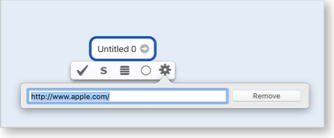
A collection of text-fragments, images, or a list of references to web pages or files on your hard drive.
Select a card and choose View > Show Attachments.
Located on the right side of the workarea a pane opens that can contain multiple attachments. Either drag anything described into this area or add any of the predefined containers from the
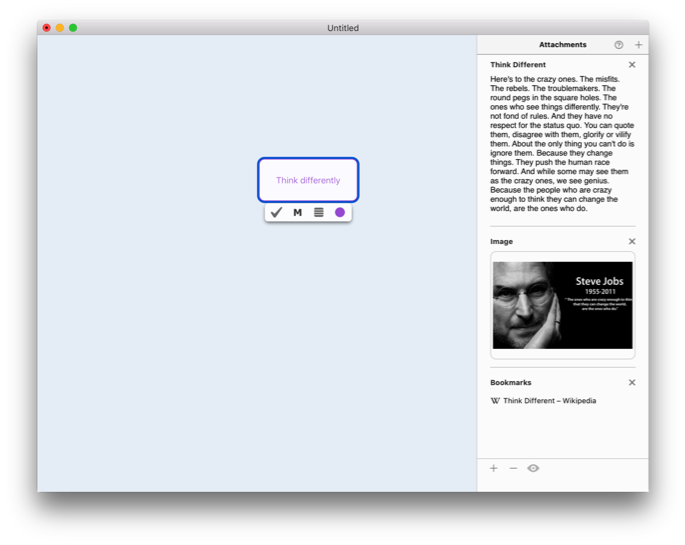
Note that once you add multiple containers you may reorder them by clicking and holding within the background area of a container until the container starts hovering and then dragging the container to reorder it.